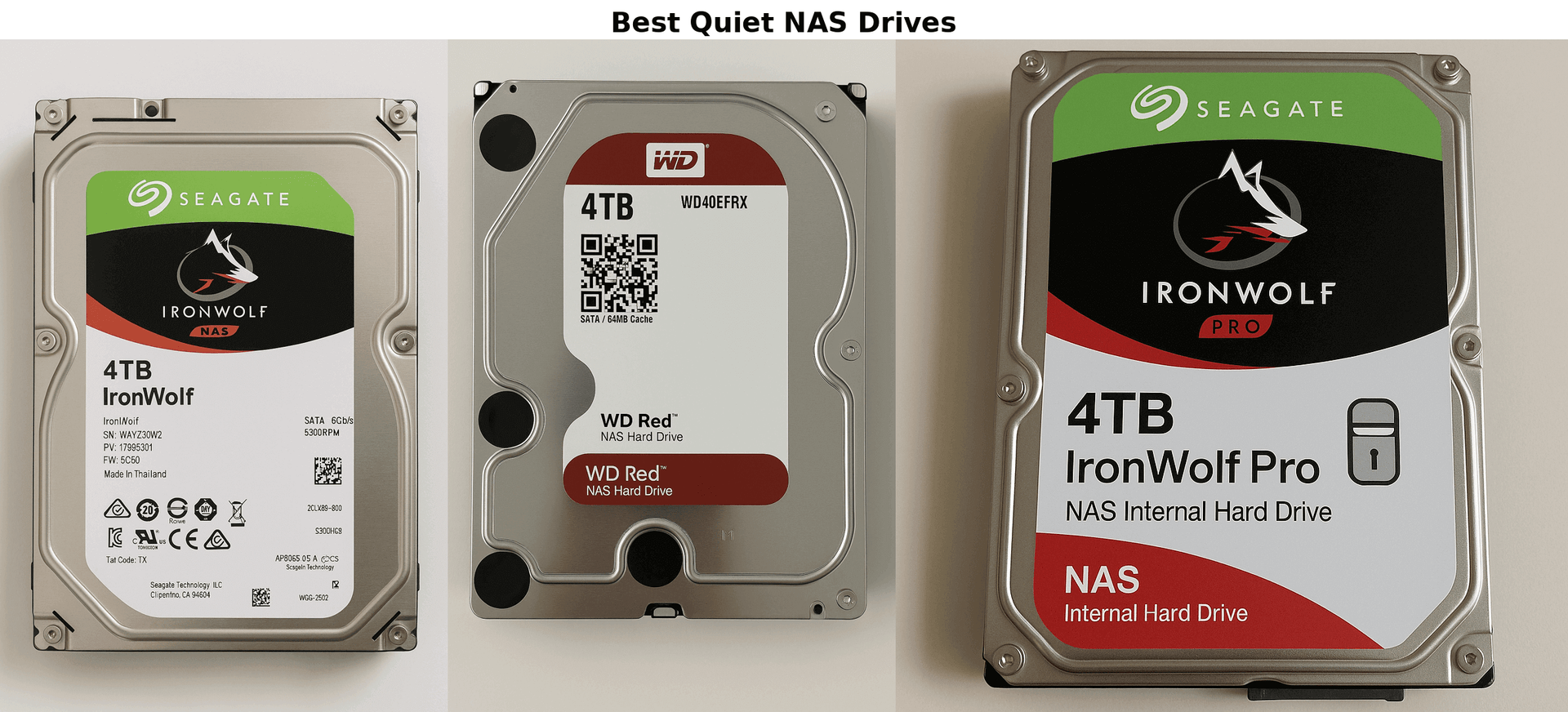2025 RAID Configuration Guide
What is RAID
RAID (Redundant Array of Independent Disks) is a technology that combines multiple hard drives into a single system to protect your data, improve performance, or both.
RAID comes in different configurations called levels (such as RAID 0, 1, 5, and beyond), each balancing speed, safety, and storage space in its own way. Whether you’re a small business owner safeguarding client information or a home user preserving memories, there is a RAID setup that fits your needs.

Core RAID Concepts:
- RAID combines multiple hard drives into one system to improve performance, add redundancy, or both—making it ideal for NAS setups.
- Different RAID levels (0, 1, 5, 6, 10) offer trade-offs in speed, storage efficiency, and fault tolerance—choose based on your specific needs.
- RAID 0 offers speed with no protection, RAID 1 mirrors data, and RAID 5/6 balance performance and safety with parity.
- RAID is not a backup; it guards against hardware failure but doesn’t protect from user error, ransomware, or disaster—always back up separately.
- For home or small business users, selecting the right RAID depends on drive bays, budget, and data importance—not just maximum protection.
Understanding RAID Levels
RAID levels are the different ways you can configure your RAID array, with each one offering a unique mix of speed, redundancy, and storage efficiency. This guide breaks down the most common RAID levels—RAID 0, 1, 5, 6, and 10—using simple analogies to make them relatable. Picking the right RAID level is key to balancing performance with peace of mind.
Common RAID Levels Explained
RAID 0 (Striping)
- How It Works: Splits your data across multiple drives, like a team of workers dividing a large task to finish it faster.
- Speed: Very fast, as all drives work in parallel.
- Redundancy: None. If one drive fails, all data is lost.
- Storage: You get 100% of the total capacity (e.g., two 10TB drives = 20TB usable).
Best For: Speed-intensive tasks with non-critical data, such as video editing scratch files.
RAID 1 (Mirroring)
- How It Works: Creates an identical copy of your data on each drive, like having a perfect duplicate of a key document.
- Speed: Read speeds can be faster, but write speed is the same as a single drive.
- Redundancy: Excellent. One drive can fail, and your data remains safe.
- Storage: 50% of the total capacity (e.g., two 10TB drives = 10TB usable).
Best For: Protecting precious data like personal backups or critical business records.
RAID 5 (Striping with Parity)
- How It Works: Spreads data across drives and adds “parity,” a clever set of checksums that allows you to rebuild lost data if a drive fails.
- Speed: Great for reading, but slightly slower for writing due to the parity calculation.
- Redundancy: Can survive one drive failure.
- Storage: Loses the capacity of one drive (e.g., three 10TB drives = 20TB usable).
Best For: A solid all-rounder for media storage or small office file servers.
RAID 6 (Striping with Double Parity)
- How It Works: Similar to RAID 5, but with two layers of parity for enhanced protection.
- Speed: Similar to RAID 5, with a slightly greater write performance penalty.
- Redundancy: Can handle two simultaneous drive failures.
- Storage: Loses the capacity of two drives (e.g., four 10TB drives = 20TB usable).
Best For: Critical data and larger arrays where the risk of multiple drive failures is higher.
RAID 10 (Mirroring and Striping)
- How It Works: Combines the speed of RAID 0 with the safety of RAID 1 by striping data across mirrored pairs of drives.
- Speed: Excellent performance for both reading and writing.
- Redundancy: Can survive a drive failure in each mirrored pair. However, if both drives in the same mirror fail, the array is lost.
- Storage: 50% of the total capacity (e.g., four 10TB drives = 20TB usable).
Best For: High-performance applications that also require redundancy, such as databases or professional creative workflows.
RAID Level Comparison at a Glance
| RAID Level | Min. Drives | Usable Space | Fault Tolerance | Best For |
|---|---|---|---|---|
| RAID 0 | 2 | 100% | None | Speed, non-critical data |
| RAID 1 | 2 | 50% | 1 drive | Data protection |
| RAID 5 | 3 | (n-1)/n | 1 drive | Balanced performance |
| RAID 6 | 4 | (n-2)/n | 2 drives | High redundancy |
| RAID 10 | 4 | 50% | 1 drive per mirror | High performance + safety |
Choosing the Right RAID for Your NAS
From RAID 0’s speed boost to RAID 6’s double-dose of security, it’s time to select the configuration that is right for you.
- Number of Drives: A 2-bay NAS is best suited for RAID 1, which mirrors your data for peace of mind. With 4 or more bays, RAID 5 or 6 become viable options that blend storage efficiency and safety.
- Data Importance: For essential data, such as client details or personal archives, prioritise redundancy with RAID 1, 6, or 10. If the data is less critical, RAID 0’s speed might be tempting, but it is a gamble.
- Performance Needs: For lightning-fast access needed for video editing, RAID 0 or 10 deliver excellent performance. For a reliable workhorse to host a home media library, RAID 5 or 6 offer a happy medium.
- Budget Considerations: RAID 6 and 10 require at least four drives, increasing the initial cost. On a budget, RAID 1 (for a 2-bay NAS) or RAID 5 (for a 3+ bay NAS) provide solid value.
{{UGPRODUCT}}
Common Pitfalls to Avoid
- “RAID is a backup.” This is untrue. RAID protects you from drive failures, not from user error, malware, or physical disasters like fire or theft. Always maintain a separate backup plan.
- “More protection is always best.” Not necessarily. RAID 6’s dual redundancy is excellent for large, mission-critical arrays but is likely unnecessary for a small home NAS. Match the RAID level to your actual needs.
A Quick Guide to Making Your Choice
Here is a simple snapshot to point you in the right direction:
- For Maximum Speed (non-critical data): Choose RAID 0.
- For Simple Data Protection (2-bay NAS): Choose RAID 1.
- For a Balance of Performance and Redundancy (3+ bays): Choose RAID 5.
- For Enhanced Data Protection (4+ bays): Choose RAID 6.
- For Maximum Performance and Redundancy: Choose RAID 10.
Ultimately, there is no single “best” RAID level; the ideal choice depends entirely on your specific requirements. By carefully considering your priorities—such as the number of drive bays, the importance of your data, performance needs, and budget—you can make an informed decision. Using an online RAID calculator can also help you visualise the trade-offs and confirm which configuration is right for you.

FAQs About RAID
How do I check the health of my RAID drives?
Navigate to the Storage Manager (or equivalent) in your NAS interface. A “Warning” or “Degraded” status indicates a problem that requires your attention. Set up email or push notifications for immediate alerts.
What should I do if a drive fails?
- Identify the failed drive in your NAS interface.
- If your NAS supports hot-swapping, you can replace the drive while the system is running. Otherwise, power down the NAS before swapping the drive.
- Once the new drive is installed, the RAID array will begin to rebuild. This process can take several hours or even days for large drives.
How can I improve my RAID’s performance?
If performance is slow, check the system for background tasks like a rebuild or a failing drive. You can also try:
- Keeping storage utilisation below 80%.
- Scheduling resource-intensive tasks (like backups) for off-peak hours.
- Performing a system reboot.
What is data scrubbing?
Data scrubbing is a maintenance process that scans your RAID array for data inconsistencies and errors, fixing them before they can cause data loss. It is recommended to schedule a data scrub to run monthly, especially for maintaining the integrity of data subject to UK GDPR.
Is RAID a backup?
No. RAID provides redundancy against hardware failure, but it is not a backup. A proper backup strategy, like the 3-2-1 rule (three copies of your data, on two different devices, with one copy off-site), is the only way to protect against accidental deletion, ransomware, or disasters.
How do I keep my RAID UK GDPR-compliant?
UK GDPR requires that personal data is kept secure and accessible. RAID contributes to this by:
- Ensuring Availability: RAID 1, 5, 6, and 10 maintain data availability even after a drive failure.
- Maintaining Integrity: Regular monitoring and data scrubbing help catch and fix data errors early.
- Supporting Backups: A redundant RAID array is a reliable source for creating encrypted off-site backups.